How to install Kaito Kodi Addon (for HD Anime)
In this particular post, we will show you simple process to learning about How to install Kaito kodi addon. And reading a bit information about this addon like Kaito add-on reviews, how to config, etc...
[Kodi-Guide] Kaito Addon Reviews:
Along with Hummingbird, Kaito addon is also a top kodi addon to watch HD Anime. Kaito add-on have many great features like anime airing calendar, continuous episode playback, dubbed and subbed categories, skip intro and play next episodes dialogs and much more...
This anime addon is supports watchlists from MyAnimeList, Kitsu and AniList so you can keep track of your favorite anime episodes.
The main sections of this addon includes:
- Airing Anime calendar
- Airing dubbed Anime
- Latest
- Latest - English Dubbed
- Trending now
- Popular this season
- Upcoming Next season
- All time popular
- Genres and Tags
- Search & Tools
Now, if you want try this addon. Read our guide below to find out how to install the Kaito Kodi Addon.
Screenshots:
[Kodi-Guide] How to install Kaito Addon Kodi.
We have update the newest url address to connect to kodi repository that this addon located inside. Follow our guide below:
Quick Install Guide:
- Firstly, you need open your Kodi
- In HOME Kodi screen select Settings button
- Continue select File Manager & click on Add Source.
- Copy and paste or type exactly this URL: https://swagotaku.github.io/repo/
in the top box - Enter a name ex: Swagotaku in the bottom box then click OK to cofirm
- Now, you need BACK to HOME Kodi screen
- Select Add-Ons
- Continue select Add-on Browser
- Continue select Install from zip file (Click YES to the warning)
- Scroll down to find & select Swagotaku
- Select repository.swagotaku-x.x.x.zip
- Wait for Add-on enabled notification.
- Select Install from repository
- Find and select Swagotaku Repo
- Select (Video/Music/Program) add-ons > Kaito > Install.
- Click OK to install any additional add-ons.
- Wait for Add-on enabled notification.
- Kaito add-on is now installed and ready to use
Full Install Guide:
& continue type a name like Swagotaku into media source box then click OK to confirm
How to Setup (Authorize) Real-Debrid with Kaito addon
- From main menu of Kaito, select Tools
- Scoll down to find & click on Open Settings Menu
- Select the Accounts tab and click on Enable Real Debrid.
- Press Authorize Real-Debrid…
- A popup will appear - give to you an authorization code. Copy the authorization code
- Use a web browser to visit https://real-debrid.com/device/ and enter the authorization code. (You must be logged in with your Real Debrid account).
- Set the name for the connection, write Kaito and press Set that name. Once Kaito is authorized with Real Debrid you can close the browser and go back to Kodi.
- All Done! Now you’re ready to watch anime on Kodi with Kaito.

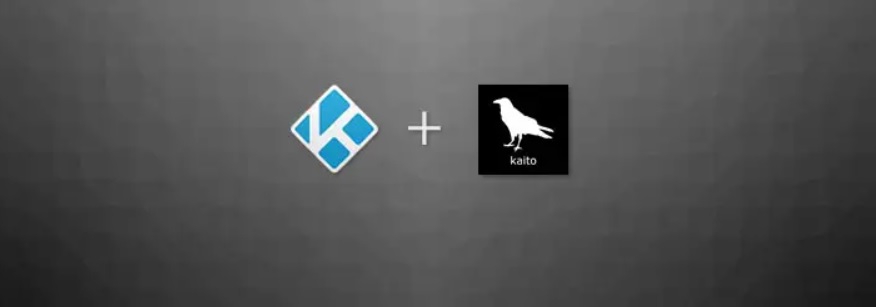














0 Response to "How to install Kaito Kodi Addon (for HD Anime)"
Post a Comment