How To Install Hummingbird Kodi Addon
In this particular post, we will show you simple process to learning about How to install Hummingbird kodi addon. And reading a bit information about this addon like as Hummingbird add-on reviews, etc...
[Kodi-Guide] Hummingbird Addon Reviews:
The Hummingbrid addon is a kodi add-on that allows you to watch anime. Along with Watchnixtoons2 addon, it's one of the best anime kodi addons currently.
This anime addon is supports watchlists from MyAnimeList, Kitsu and AniList so you can keep track of your favorite anime episodes.
It has a simple interface with main sections includes:
- Explore Anime...
- Search
- Advanced Search
- Settings
Now, if you want try this addon. Read our guide below to find out how to install the Hummingbrid Addon.
Screenshots:
[Kodi-Guide] How to install Hummingbird Addon Kodi.
We have update the newest url address to connect to kodi repository that this addon located inside. Follow our guide below:
Quick Install Guide:
- Firstly, you need open your Kodi
- In HOME Kodi screen select Settings button
- Continue select File Manager & click on Add Source.
- Copy and paste or type exactly this URL: https://wilson-magic.github.io/repo/
in the top box - Enter a name ex: Wilson in the bottom box then click OK to cofirm
- Now, you need BACK to HOME Kodi screen
- Select Add-Ons
- Continue select Add-on Browser
- Continue select Install from zip file (Click YES to the warning)
- Scroll down to find & select Wilson
- Select repository.wilson-magic-0.0.3.zip
- Wait for Add-on enabled notification.
- Select Install from repository
- Find and select Wilson Magic’s Kodi Addon Repo
- Select (Video/Music/Program) add-ons > Hummingbird > Install.
- Click OK to install any additional add-ons.
- Wait for Add-on enabled notification.
- Hummingbird add-on is now installed and ready to use
Full Install Guide:
& continue type a name like WilsonMagic into media source box then click OK to confirm

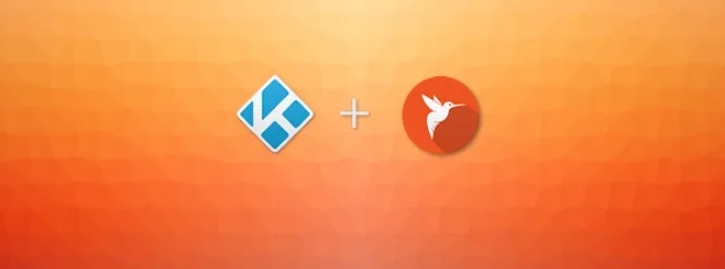















0 Response to "How To Install Hummingbird Kodi Addon"
Post a Comment