Steps Guide Fixed Buffering Problems In Kodi
May 25, 2017
Add Comment
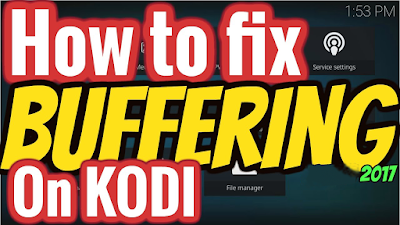 |
| So easy to fix buffering on kodi |
How To Fix Buffering and Lagging on Kodi
Few days ago, i was received few question about how to fix the problems buffering in kodi when watching live tv or movies streaming on kodi. They said :
"I'm watching favorite movies in kodi , but have a error , the film that i'm watching buffering very long " or " I'm still watch live football streaming in kodi at weekend, but recently when i open sports addon kodi to watch my favorite soccer. I have a notice from kodi that this stream game is buffering and please wait" ... So bad :(
As you, i was have few time have buffering error kodi when use kodi app. I was try learn about how to fix this error. And recently i was have the answer for how to fixed buffering in kodi.
Now i'll give for you steps guide to fixed buffering problems in Kodi Right Now.
There is no perfect method to get rid of buffering in Kodi, but there are a couple of things you can do to help reduce it.
These simple steps should stop the buffering for you or at least reduce it! I have creat two choise with video guide and picture guide for you follow.
These simple steps should stop the buffering for you or at least reduce it! I have creat two choise with video guide and picture guide for you follow.
- Video guide fix buffering in kodi
2. Select Player settings to begin fixed this problems
3. Change Basic to Expert as this pic
4. Select "Videos", then under "Playback" change "Adjust display refresh rate" to "Always".

5. Under "Processing" you need change "Enable HQ scales for scaling above" to "100%". Or If you have device with low specs like FireStick then set “Enable HQ scales for scaling above” to "0%".
6. Now you need Turn off Hardware Acceleration, this can also help you to reduce buffering on Kodi.
7. Go back home screen Kodi & click Add-ons
8. Then click My add-ons
9. And continue scroll your mouse and click Videoplayer inputStream as this pic
10. And click RTMP Input
( If you are follow this guide to this step and do not see RTMP Input avaible in videoplayer inputstream, you need learn about How to install RTMP Input in kodi )
11. Click Enable to enable it
12. Go to setting of the addon that you are watching and have buffering error in kodi and enable "Use Advance Settings?". In this guide i was tested with boom boom tv addon & click Use Advanced Settings
Finish guide. At this time, you was finished the tutorial about how to fixed lagging and buffering on kodi. Hope you can finded few interesting things in here KodiHome Blog
Follow this guide will help you:
- Fixed buffering problems in kodi when watching Live tv
- Improved Streaming speed and fix error buffering kodi
- Fixed lagging and buffering on kodi fire stick



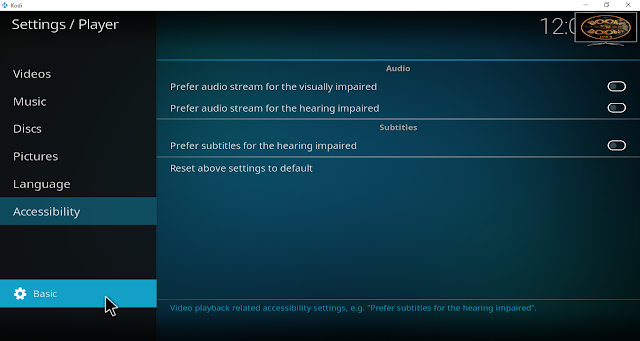





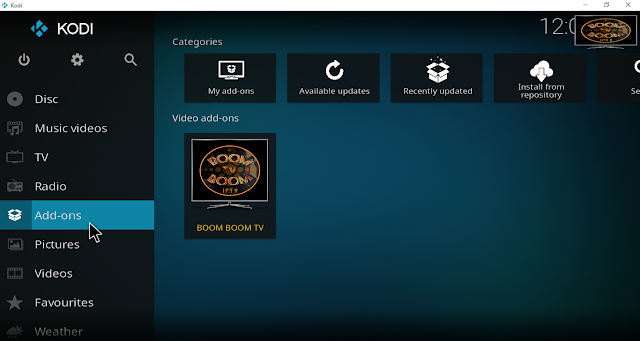


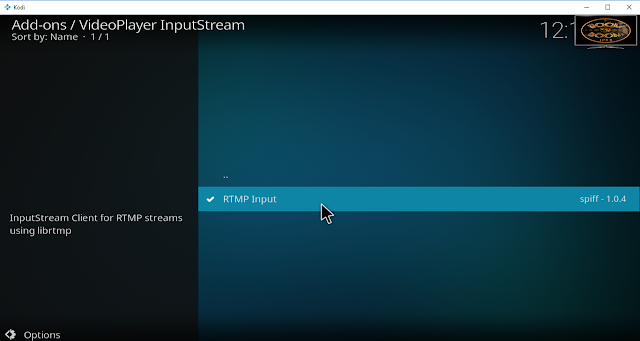


0 Response to "Steps Guide Fixed Buffering Problems In Kodi"
Post a Comment