How To Install Plex Live Kodi Addon (Live TV)
In this particular post, we will show you simple process to learning about How to install Plex Live kodi addon. And reading a bit information about this addon like as Plex Live add-on reviews, etc...
Plex Live Addon Reviews:
Plex Live is a live TV kodi addon that offer you to watch free & legal live TV channels from many countries. Currently, you can found over 200+ channels available to use, most of them are American and in English language. These channels are listed by categories like Sports, Entertainment, News, Lifestyle, Gaming, Crime and more...This addon is Free & you dont need sign up or subscription to use. You also can found many channels from Canada, Brasil, Germany, Mexico, India and many more...
Now, if you want try this addon. Read our guide below to find out how to install the Plex Live Kodi Addon.
Screenshots:
How to install Plex Live Addon Kodi.
Currently, you can found this addon from SlyGuy Repository. The latest URL address of this reposistory has been updated in our guide below.
Quick Install Guide:
- Firstly, you need open your Kodi
- In HOME Kodi screen select Settings button
- Continue select File Manager & click on Add Source.
- Copy and paste or type exactly this URL: https://k.slyguy.xyz/
in the top box - Enter a name ex: slyguy in the bottom box then click OK to cofirm
- Now, you need BACK to HOME Kodi screen
- Select Add-Ons
- Continue select Add-on Browser
- Continue select Install from zip file (Click YES to the warning)
- Scroll down to find & select slyguy
- Select repository.slyguy.zip
- Wait for Add-on enabled notification.
- Select Install from repository
- Find and select SlyGuy Repository
- Select (Video/Music/Program) add-ons > Plex Live > Install.
- Click OK to install any additional add-ons.
- Wait for Add-on enabled notification.
- Plex Live add-on is now installed and ready to use
Suggest to read: Samsung TV Plus addon
#plexliveaddon


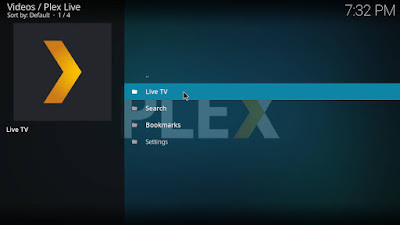


0 Response to "How To Install Plex Live Kodi Addon (Live TV)"
Post a Comment