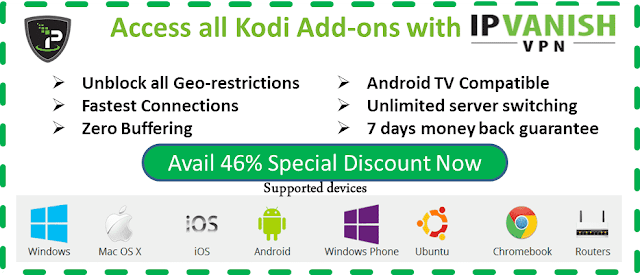How To Install DeathStar Addon On Kodi 18 Leia
April 15, 2019
DeathStar is a great kodi add-on to enjoy alots of media contents, this is a fantstic addon from DNA team. This addon is working so well with many other power kodi add-ons from this time working on it like as a part. Few famous names of working kodi add-ons such as Wow or M.E.T.V or DNA, EXpose, etc...to help you find and enjoy tons of favorites media contents like as 1080p Movies, Tv shows, Sports, Docs, Live TV etc...and more...
 |
| Main categories of deathstar addon are: Latest News And Updates - WOW - M.E.T.V - D N A - House Of Blue - Expose - Cer3erus - My Trakt Movies - My Trakt TV Shows - DeathStar Tools - DeathStar Search |
Now, welcome to our guide to learn about "How to install kodi Deathstar addon". In this guide, i will show you step by step to install success this addon, and often update to newest repository url that deathstar-addon located inside...
➟ Recommend:
We highly recommend the use of a VPN when streaming these links in order to hide your connection. Using a good VPN with Kodi is always suggested for privacy and security. If you need a good VPN with low cost to use with Kodi. IPVanish vpn has multiple worldwide high speed servers with no throttling or logs. Try now
#1. How to install Deathstar addon for kodi 18 leia
This is a 3rd pary addon kodi, not support by official kodi team, so don't ask or post any question about this addon on official kodi forum. And remember always uses this addon with a best VPN when stream movies or tv shows from this addon.
• Launch Kodi 18
• Click System Icon at the top left
• Click File manager
• Scroll down to select Add source
• Continue in where it says <None>
• Now, type exactly this url in media location box: http://miniaturelife67.co.uk/repo & click OK to confirm
• Give a name for media source box, ex: Minia
• Go back to Home Kodi Screen, select Add-ons
• At the top left, click Add-ons Browser (box icon)
• Click Install from zip file
• A box will pop, scroll down to find & select Minia
• Continue select repository.EzzerMacsWizard.zip or higher
• Wait few second to see "EzzerMacs Wizard Repository add-on installed" message at the top right
• Now, click Instal from repository
• Select EzzerMacs Wizard Repository
• Continue click Video add-ons
• Find & click DeathStar
• Click Install button
• Maybe a box will popup show all kodi dependencies & kodi add-ons that this addon required install, click OK button to continue
• Wait few second for kodi download & installed this addon.
#2. How to install Kodi Deathstar addon via .zip file download
Using a .zip file to setup/install any kodi add-ons, kodi repositories or builds is a good ways when you can not connect to repository url address. All steps below will show you do it...
• First of all, you need download new version of this repository.EzzerMacsWizard.zip at HERE then saved this .zip file to any location in your devices that you can finded it easy...
• Open Kodi, Click line Add-ons
• Click Box Icon (Add-ons browser) at the top left
• Click Install from zip file
• Select repository.EzzerMacsWizard.zip (that you have downloaded in first step)
• Wait for Diamond Wizard Repository add-on installed on your kodi
• Click Install from repository
• Find & select EzzerMacs Wizard Repository
• Scroll down and click Video add-ons
• Click Deathstar > Install > wait for addon installed on your kodi.
#3. Guide install Deathstar add-on for kodi 17 krypton
If you are using kodi 17 krypton and want learn about How to install the death.,.star.,.addon on kodi 17 krypton. All steps to install this addon is similar as with kodi 18 leia.
Deathstar addon review: It's an all-in-one kodi addon that created & supported by DNA team. This is a power team with many great working kodi addons in this time, by install Deathstar addon & other kodi add-ons from this team, you can use them to watching alots of media contents such as Movies/Tvshows, Latest Episodes, Sports, Docs, Live IPTV, Music, live Special events on the world with high quality, smooth from multi stream links...