How To Install a Kodi Build (Best Build) on Kodi 19 Matrix.
May 21, 2021
Add Comment
In this particular post, we will show you "How to install a Kodi Build (or any Best Kodi Builds) for Kodi 19 Matrix" with step by step guide (includes Pictures).
- We will using SG TV Build to make this tutorial because it's one of the best kodi 19 matrix builds currently. It has most of the hottest add-ons that we know of right now.
- If you want using other kodi builds, all steps install guide is same...
 |
| How To Install a Kodi Build (or any Best Kodi Builds) on Kodi 19 Matrix |
Content:
- Quick steps to install SG TV Build on Kodi 19 Matrix
- List of Best Kodi 19 Builds at this time.
- How to install SG TV Kodi 19 Build step by step (by Pictures & Video).
- How to factory reset Kodi to defaut settings
I. Quick steps to install SG TV build on Kodi 19 Matrix.
To install SG TV Build, you need known exactly URL address of Kodi Wizard Repository which SG TV build located inside. Currently, SG TV Kodi 19 Build is located inside SGWizard Repository.
- The newest URL of SGWizard Repo are: http://www.ezzer-mac.com/sg/wiz
- In the future, if this url not working. Please go to Here to get
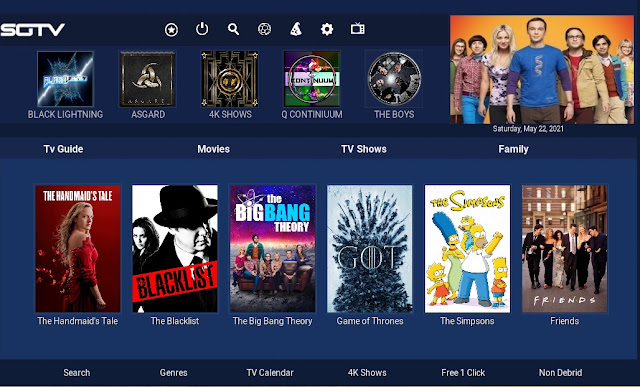 |
| SG TV Build - One of the Best Kodi 19 Matrix Builds currently |
Quick steps install guide:
Be sure to have the Unknown Source box checked as Kodi 19 requires this before installing any 3rd party kodi builds. Here - How to Enable Unknown Sources option
- Open Kodi
- Select Settings (cog icon top left)
- Select File Manager
- Select Add Source
- Select None
- Type exactly this URL: http://www.ezzer-mac.com/sg/wiz
- Click OK to confirm
- Highlight the box underneath marked Enter a name for this media source, ex: Ezzers
- Click OK to confirm
- Go back to your Kodi Home Screen
- Select Add-ons from the left hand menu
- Select Browser (icon that looks like a box top left)
- Select Install from zip file
- Select Yes if using Kodi 19+ and you receive zip popup warning
- Select Ezzers
- Select plugin.program.sgmatrix.zip
- Wait for the Add-on enabled notification
- SG Wizard is now installed and ready to use
- It will popup a information message click Continue
- An other popup will appear, click Build Menu button
- A list of Kodi Builds will appear, find & select SG TV Build or any kodi 19 builds that you want.
- Continue click (SG Wizard) Install
- A popup will appear say that "Would you like to download & install :SG TV build", click Yes, Install button
- SG TV build will now download and install
- Click OK when finished and that will force close Kodi.
- Re-open Kodi and leave for a minute or two so all updates are done
- Done! Enjoy.
II. Best Kodi 19 Matrix Builds List Update
For those who don't want using SG TV Build & are still looking for some best kodi 19 matrix builds currently. You can visit to reviews page "Top 10 Trending Kodi 19 Matrix Builds"
III. How to install SG TV Kodi 19 Build step by step (by Pictures)
- To watch Video Guide: Click Here
1. Open Kodi 19 Matrix, Press the cog icon near the top left corner of the screen to open the Settings menu
2. Select File Manager
5. Go back to the Settings menu and this time select Add-ons.
9. Wait for SGWizard download & installed on your kodi. A popup like that picture below will appear, click Continue
IV. How To Factory Reset Kodi To Defaut Settings.
Sometime, when you don't want using this kodi build & want make your kodi to default setting. You can using EZ Maintenance program add-on to factory reset.
- Install EZ Maintenance on your kodi
- Open EZ Maintenance
- Click Fresh Start
- Click OK
- Close & re-open your kodi
- Done



















0 Response to "How To Install a Kodi Build (Best Build) on Kodi 19 Matrix."
Post a Comment