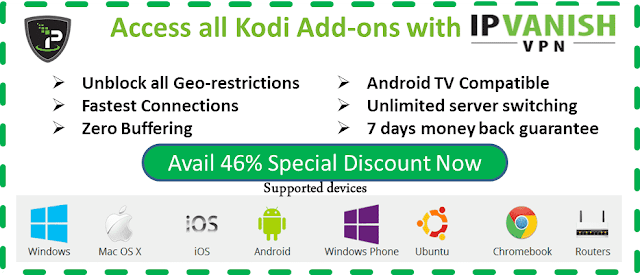TVone111 Addon, TVoneplus Repository, Review and install guide
November 15, 2018
 |
| TVone 111 addon kodi, review - information - repo address - install guide step by step |
TVone111 is a world IPTV kodi addon to watch sports, entertainment, news, music, documentaries, kids, cookings, religious, movies, tv shows and more...
 |
| TVone111 addon have many sections includes sports, movies, docs, news, entertainment, cookings, music, kids and more... |
Now, welcome to our guide to learn about "How to install kodi TVone111 addon". In this guide, i will show you step by step to install success this addon, and often update to newest repository url that tv-one-111-addon located inside...
➟ Recommend:
We highly recommend the use of a VPN when streaming these links in order to hide your connection. Using a good VPN with Kodi is always suggested for privacy and security. If you need a good VPN with low cost to use with Kodi. IPVanish vpn has multiple worldwide high speed servers with no throttling or logs. Try now
STEP BY STEP TO INSTALL TVONE111 VIA .ZIP FILE DOWNLOAD
TVone111-addon is located in Digital repository. For some reason, if you can not connect to digital repo address, you can download .zip file of this repository (lateset version) then install it via .zip repo is good way...You can download newest version repository.digital-x.x.x.zip at HERE or Mirror, then saved this .zip file to any place on your devices that you can finded it easy...
➟ Open your Kodi
➟ From Home screen, click on Add-ons
➟ Continue click on Add-ons Browser (box-icon
 )
)➟ Select Install from repository
➟ Find & select repository.digital-x.x.x.zip
➟ Wait for Add-on enabled notification
➟ Then select Install from repository
➟ Find & select Digital Repository
➟ Select Video add-ons > Tvone111 addon
➟ Click Install buttom & wait for this addon installed on your kodi...
HOW TO INSTALL TVONE111 ADDON ON KODI 17
Don't forget bookmark this kodi tutorial blog, because we are often update more news, information about best kodi addons, best kodi builds, new repositories url & more...Update: A new guide to install TVone addon from newest repostiory url have updated in Here
STEP BY STEP INSTALL GUIDE:
➟ Launch Kodi 17 Krypton
➟ From Home screen, click Settings button
➟ Then select File manager > Add Source
➟ Type this url: http://skymashi.eu/repo/ on location box, click OK to confirm
➟ Give it a name, ex type: SKY, then click OK to confirm
➟ Go back Home screen, click Add-ons
➟ Find and select Add-on Browser(Box icon) in the top-left bar
➟ Select Install from zip file
➟ Select SKY > repository.skymashitv-0.3.zip
➟ Wait few second, you'll see a notification say that 'SkymashiTV Repo addon installed' go to next steps
➟ Select Install from repository
➟ Find and select SkymashiTV Repo
➟ Continue select Video add-ons
➟ Find and select the TVone111
➟ Click Install button to begin install this add-on. Wait few secs, wow...this addon have installed success on your kodi & ready to use...
➟ From Home screen, click Settings button
➟ Then select File manager > Add Source
➟ Type this url: http://skymashi.eu/repo/ on location box, click OK to confirm
➟ Give it a name, ex type: SKY, then click OK to confirm
➟ Go back Home screen, click Add-ons
➟ Find and select Add-on Browser(Box icon) in the top-left bar
➟ Select Install from zip file
➟ Select SKY > repository.skymashitv-0.3.zip
➟ Wait few second, you'll see a notification say that 'SkymashiTV Repo addon installed' go to next steps
➟ Select Install from repository
➟ Find and select SkymashiTV Repo
➟ Continue select Video add-ons
➟ Find and select the TVone111
➟ Click Install button to begin install this add-on. Wait few secs, wow...this addon have installed success on your kodi & ready to use...
STEP BY STEP SETUP TVONEPLUS-ADDON FOR KODI 18 LEIA...
For someone, who want know about how to install this addon for kodi 18 leia. I'm not sure Tvoneplus addon is 100% compatible with Kodi 18 Leia just yet. So, step by step setup this add-on will update soon, when it's really working well at all on kodi18...
➯ From Home Screen > Add-ons
➯ Then click on Settings button > Enable Unknown Sources.
> Enable Unknown Sources.
➯ Go BACK to HOME screen
➯ Click on Settings button > File Manager
> File Manager  > Add Source.
> Add Source.
➯ Type this url: http://xdigital.xyz/repo in the top box
➯ Type a name, ex: Digital in the bottom box > Click OK.
➯ Continue go BACK to HOME screen > Add-Ons > Add-on Browser
➯ Then click on Install from zip file
➯ Find & select Digital > repository.digital-x.x.x.zip
➯ Wait for Add-on enabled notification.
➯ Continue select Install from repository > Digital Repo
➯ Select Video add-ons > TVoneplus > Install.
➯ Wait for Add-on enabled notification.
➯ From Home Screen > Add-ons
➯ Then click on Settings button
 > Enable Unknown Sources.
> Enable Unknown Sources.➯ Go BACK to HOME screen
➯ Click on Settings button
 > File Manager
> File Manager  > Add Source.
> Add Source.➯ Type this url: http://xdigital.xyz/repo in the top box
➯ Type a name, ex: Digital in the bottom box > Click OK.
➯ Continue go BACK to HOME screen > Add-Ons > Add-on Browser
➯ Then click on Install from zip file
➯ Find & select Digital > repository.digital-x.x.x.zip
➯ Wait for Add-on enabled notification.
➯ Continue select Install from repository > Digital Repo
➯ Select Video add-ons > TVoneplus > Install.
➯ Wait for Add-on enabled notification.