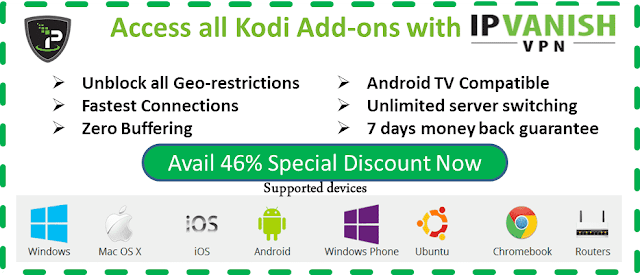Gen-X Addon, Gen-X Repository, Review and install guide
November 24, 2018
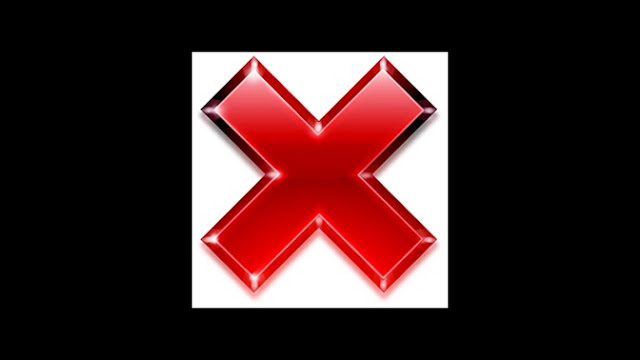 |
| Gen-X addon kodi, review - information - repo address - install guide step by step |
Gen X is a brand new all-in-one kodi addon that create & supported by Maverick Team...Few days ago, this add-on is out of the Maverick repository, with alots of power sections to watch tons of media contents via sections like as 4K UHD Movies, New MOvie Releases, Live TV, THe Comedians (18+), Docs, The Jukebox, Music, Concert, UK Radio, CCTV Live Cams, etc...
 |
| Screenshot of main categories kodi genx addon |
Now, welcome to our guide to learn about "How to install kodi Gen-X addon". In this guide, i will show you step by step to install success this addon, and often update to newest repository url that gen-x-addon located inside...
➟ Recommend:
We highly recommend the use of a VPN when streaming these links in order to hide your connection. Using a good VPN with Kodi is always suggested for privacy and security. If you need a good VPN with low cost to use with Kodi. IPVanish vpn has multiple worldwide high speed servers with no throttling or logs. Try now
HOW TO INSTALL GEN X ADDON ON KODI 17
Don't forget bookmark this kodi tutorial blog, because we are often update more news, information about best kodi addons, best kodi builds, new repositories url & more...STEP BY STEP INSTALL GUIDE:
➟ Launch Kodi 17 Krypton
➟ From Home screen, click Settings button
➟ Then select File manager > Add Source
➟ Type this url: http://mavericktv.net/mavrepo on location box, click OK to confirm
➟ Give it a name, ex type: Mav, then click OK to confirm
➟ Go back Home screen, click Add-ons
➟ Find and select Add-on Browser(Box icon) in the top-left bar
➟ Select Install from zip file
➟ Select Mav > repository.maverickrepo-x.x.zip
➟ Wait few second, you'll see a notification say that 'MaverickTV Repo addon installed' go to next steps
➟ Select Install from repository
➟ Find and select MaverickTV Repository
➟ Continue select Video add-ons
➟ Find and select the addon Gen X
➟ Click Install button to begin install this add-on. Wait few secs, wow...this addon have installed success on your kodi & ready to use...
➟ From Home screen, click Settings button
➟ Then select File manager > Add Source
➟ Type this url: http://mavericktv.net/mavrepo on location box, click OK to confirm
➟ Give it a name, ex type: Mav, then click OK to confirm
➟ Go back Home screen, click Add-ons
➟ Find and select Add-on Browser(Box icon) in the top-left bar
➟ Select Install from zip file
➟ Select Mav > repository.maverickrepo-x.x.zip
➟ Wait few second, you'll see a notification say that 'MaverickTV Repo addon installed' go to next steps
➟ Select Install from repository
➟ Find and select MaverickTV Repository
➟ Continue select Video add-ons
➟ Find and select the addon Gen X
➟ Click Install button to begin install this add-on. Wait few secs, wow...this addon have installed success on your kodi & ready to use...
STEP BY STEP SETUP GEN-X ADDON FOR KODI 18 LEIA...
For someone, who want know about how to install this addon for kodi 18 leia. I'm not sure genx-addon is 100% compatible with Kodi 18 Leia just yet. So, step by step setup this add-on will update soon, when it's really working well at all on kodi18...
➯ From Home Screen > Add-ons
➯ Then click on Settings button > Enable Unknown Sources.
> Enable Unknown Sources.
➯ Go BACK to HOME screen
➯ Click on Settings button > File Manager
> File Manager  > Add Source.
> Add Source.
➯ Type this url: http://mavericktv.net/mavrepo in the top box
➯ Type a name, ex: Mave in the bottom box > Click OK.
➯ Continue go BACK to HOME screen > Add-Ons > Add-on Browser
➯ Then click on Install from zip file
➯ Find & select Mave > repository.maverickrepo-x.x.zip
➯ Wait for Add-on enabled notification.
➯ Continue select Install from repository > MaverickTV repository
➯ Select Video add-ons > GenX> Install.
➯ Wait for Add-on enabled notification.
➯ From Home Screen > Add-ons
➯ Then click on Settings button
 > Enable Unknown Sources.
> Enable Unknown Sources.➯ Go BACK to HOME screen
➯ Click on Settings button
 > File Manager
> File Manager  > Add Source.
> Add Source.➯ Type this url: http://mavericktv.net/mavrepo in the top box
➯ Type a name, ex: Mave in the bottom box > Click OK.
➯ Continue go BACK to HOME screen > Add-Ons > Add-on Browser
➯ Then click on Install from zip file
➯ Find & select Mave > repository.maverickrepo-x.x.zip
➯ Wait for Add-on enabled notification.
➯ Continue select Install from repository > MaverickTV repository
➯ Select Video add-ons > GenX> Install.
➯ Wait for Add-on enabled notification.